“Introduction

“Are there any ways to search on school-issued computers and tablets without leaving a search history?”
This article is for those who are wondering if there are any ways to do so.
I’ve summarized methods to search without leaving a history, so please give them a try.”
This article has been translated using ChatGPT. Please be aware there may be some awkward phrasing.
Method 1: Use Private Browsing Mode”
Use Private Browsing Mode: Most general web browsers (such as Google Chrome, Firefox, Safari, etc.) have a feature known as private browsing mode. In this mode, you can search without saving your search history, cookies, cache, etc. Typically, you can initiate the private browsing mode by selecting ‘Open a new private window’ or a similar option from the browser’s menu.”
“How to Use Private Browsing Mode”
Google Chrome:
Open Google Chrome.
1.Click the menu icon in the top right (three dots).
2.From the menu, select ‘Open new Incognito Window.’ Alternatively, you can open it by pressing ‘Ctrl + Shift + N’ (for Windows) or ‘Command + Shift + N’ (for Mac) as a keyboard shortcut.
3.A new private window will open. In this window, your search history, cookies, and cache will not be saved, allowing you to search privately.”
Mozilla Firefox:
1.Open Mozilla Firefox.
2.Click the menu icon in the top right (three horizontal lines).
3.From the menu, select ‘Open New Private Window.’ Alternatively, you can open it by pressing ‘Ctrl + Shift + P’ (for Windows) or ‘Command + Shift + P’ (for Mac) as a keyboard shortcut.
4.A new private window will open. In this window, your search history, cookies, and cache will not be saved, allowing you to search privately.”
Microsoft Edge:
1.Open Microsoft Edge.
2.Click the menu icon in the top right (three dots).
3.From the menu, select ‘Open New InPrivate Window.’ Alternatively, you can open it by pressing ‘Ctrl + Shift + N’ (for Windows) as a keyboard shortcut.
4.A new private window will open. In this window, your search history, cookies, and cache will not be saved, allowing you to search privately.”
Safari:
1.”Open Safari.
2.Click ‘File’ on the menu bar.
3.From the dropdown menu, select ‘New Private Window.’ Alternatively, you can open it by pressing ‘Command + Shift + N’ as a keyboard shortcut.
4.A new private window will open. In this window, your search history, cookies, and cache will not be saved, allowing you to search privately.”
Method 2: Use the Privacy Mode of the Search Engine”
By using privacy-focused search engines like DuckDuckGo, you can search without leaving a search history. These search engines provide search results without collecting users’ personal information.
How to Use the Privacy Mode of the Search Engine”
The method to use the privacy mode of a search engine is almost the same across major privacy-focused search engines. Below are the steps for a representative search engine.”
DuckDuckGo:
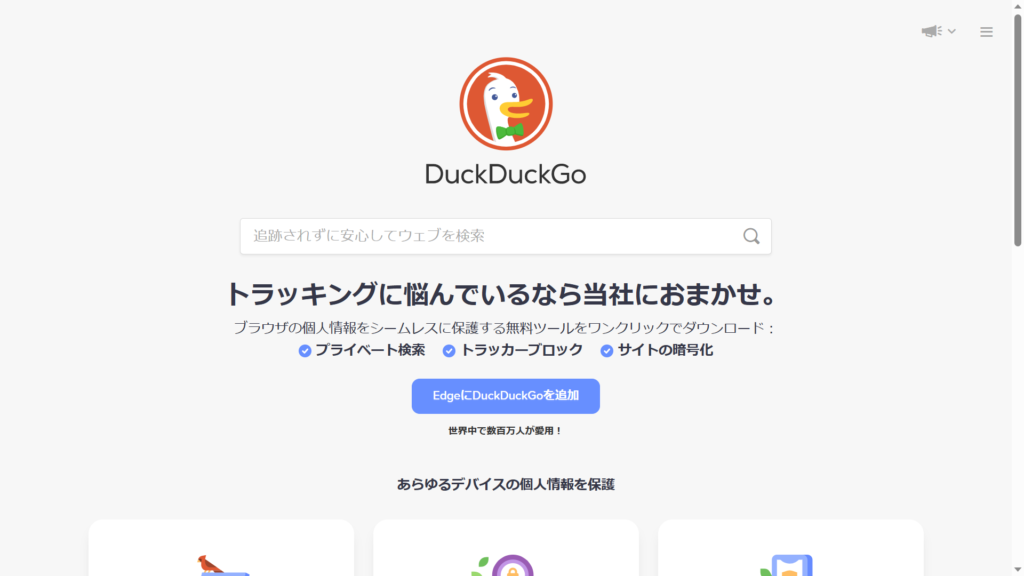
1.Open the DuckDuckGo website at https://duckduckgo.com/.
2.Enter your search keywords into the search box.
3.The search results will be displayed. DuckDuckGo uses privacy mode by default, and your search history and personal information will not be saved.”
Startpage:
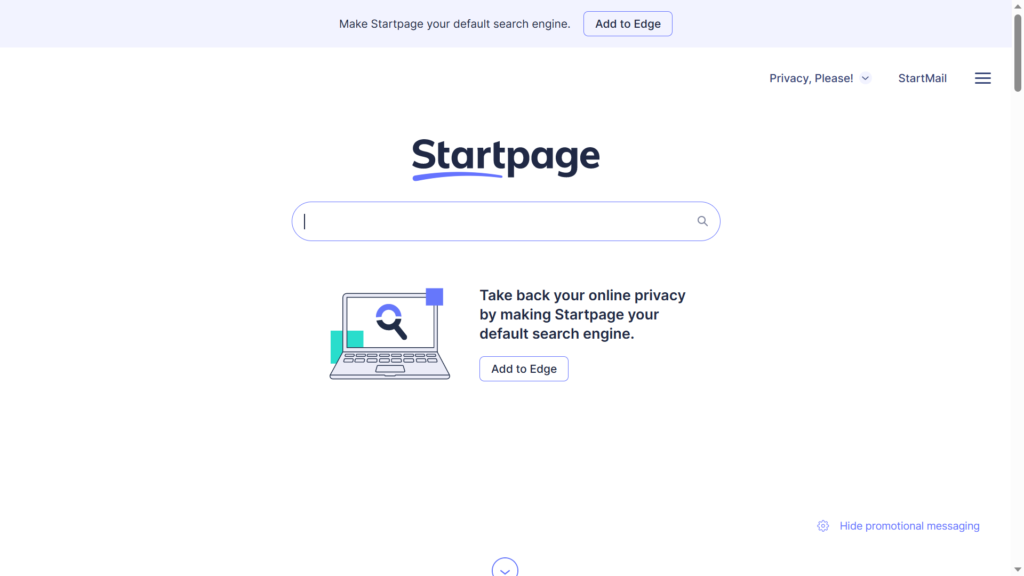
1.Open the Startpage website at https://www.startpage.com/.
2.Enter your search keywords into the search box.
3.The search results will be displayed. Startpage provides results through a privacy proxy, so your search history and personal information will not be saved.”
Method 3: Use the Tor Browser
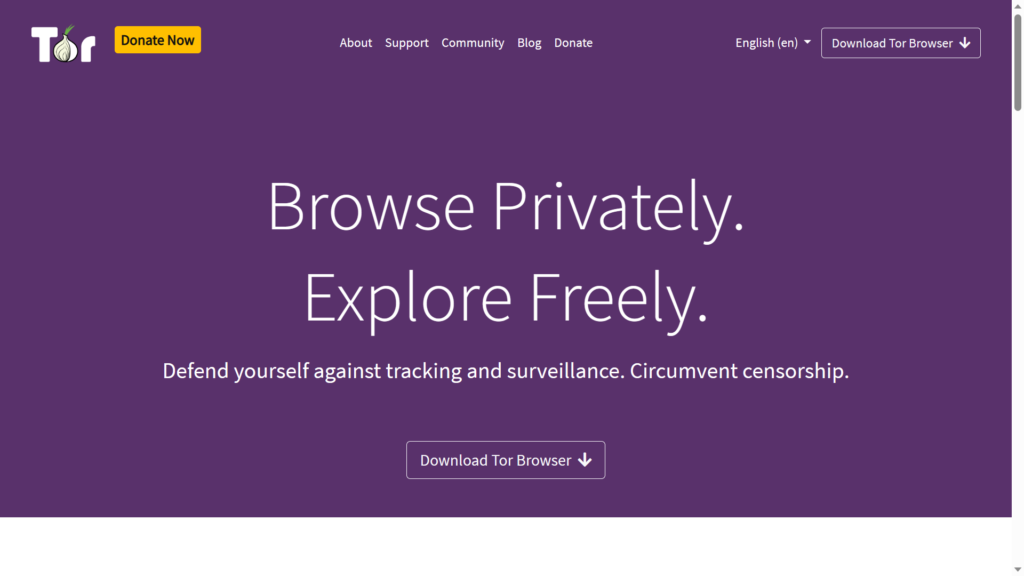
The Tor Browser is a browser that protects your anonymity while you use the internet.
Unlike regular browsers (e.g., Google Chrome, Firefox), it can keep your internet activity private.”
How to Use the Tor Browser”
1.Download and install the Tor Browser. You can get it from the website https://www.torproject.org/.
2.Once installed, launch the Tor Browser.
3.While the Tor Browser may look similar to a regular browser, it is specially designed to anonymize your internet connection.
4.You can browse the internet as usual by entering the website URL into the address bar of the Tor Browser.”
How the Anonymity of the Tor Browser Works
・The Tor Browser routes your internet traffic through multiple relay servers. This allows it to hide your IP address and location.
・In other words, when you access a website, your traffic is routed through multiple relay servers before it reaches the destination website. This makes it harder to track your activity.
Method 4: Use an Online Proxy
・An online proxy is a method to access websites through a relay server that intermediates your internet connection.
・You search for and access a proxy site, then input the URL of the website or keywords into the search bar.
・By using an online proxy, you can hide your IP address and search history.”
How to Use an Online Proxy”
・To use an online proxy, you need to access the website of the online proxy.
・Once you’ve accessed the website of the online proxy, follow the website’s instructions to input the URL of the website or keywords into the search bar.
・The online proxy can hide your IP address and location because it relays your communication through its server.”
Please check the following article for proxy sites and how to use them.
“In conclusion,”
That concludes our summary of ways to search without leaving a search history.
While these methods can allow you to search without leaving a history, they do not guarantee complete anonymity.
When using a school computer, it’s common for network administrators or system administrators at the school to be able to monitor internet activity on that computer. This is a standard practice intended for security and managing the learning environment.
Therefore, the school’s network administrators can check the browsing history, search history, communication content, etc., performed on the school’s computer to a certain extent. School networks are normally monitored and controlled appropriately in accordance with school rules and policies.
In other words, even if you search something from a proxy site or privacy mode site using these methods, while the search history after entering may not be seen, it will be known that you accessed a proxy site or privacy mode site.
Therefore, when using a school computer, it is important to be cautious in order to protect your personal privacy. It is recommended to use the school computer for educational purposes, complying with the school’s policies and rules. Additionally, to safeguard your personal privacy, it is appropriate to use your own devices and networks.




コメント